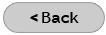Outlook 2002 or Outlook 2003 Email Configuration
While you are in the Outlook 2002 or 2003 program, do the following:
- Click Tools > E-mail Accounts.
- Select Add New E-mail Account and click Next.
- Select POP3 and click Next.
- Enter your name and your complete e-mail address.
- Incoming Mail Server (POP3): mail.dmcibb.net
- Outgoing Mail Server (SMTP): mail.dmcibb.net
- Username: username@dmcibb.net
- Password: ********
- Click More Settings, and select the Outgoing Server tab.
- Click the checkbox to put a checkmark to the left of My Outgoing Server (SMTP) Requires Authentication. Make sure "Use same settings as my incoming mail server" is also selected.
- Click OK, and then click Next.
- Click Finish.