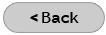Windows Mail (Vista) Email Configuration
While you are in the Windows Mail program, do the following:
- Click Tools > Accounts.
- While in the Internet Accounts window, do you see accounts that you don't use? Remove any accounts that you don't use by first selecting the account, and then click Remove.
- Click the Add button.
- Select E-mail Account, and click Next.
- Enter your display name (this is that name that appears on all of your outgoing e-mail) and click Next.
- Enter your DMCIBB e-mail address and click Next.
- At the top, you should see "My incoming mail server is a POP3 server".
- You'll need to fill in the following:
- Incoming mail (POP3): mail.dmcibb.net
- Outgoing mail (SMTP): mail.dmcibb.net
- Be sure to place a checkmark in the box to the left of My server requires authentication.
- Click Next.
- For your Internet Mail Logon, you'll need the following settings:
- Account Name: username@dmcibb.net (Use your full DMCIBB e-mail address)
- Password: ********
- A checkmark in Remember Password is okay; click Next.
- Click Finish > Close.